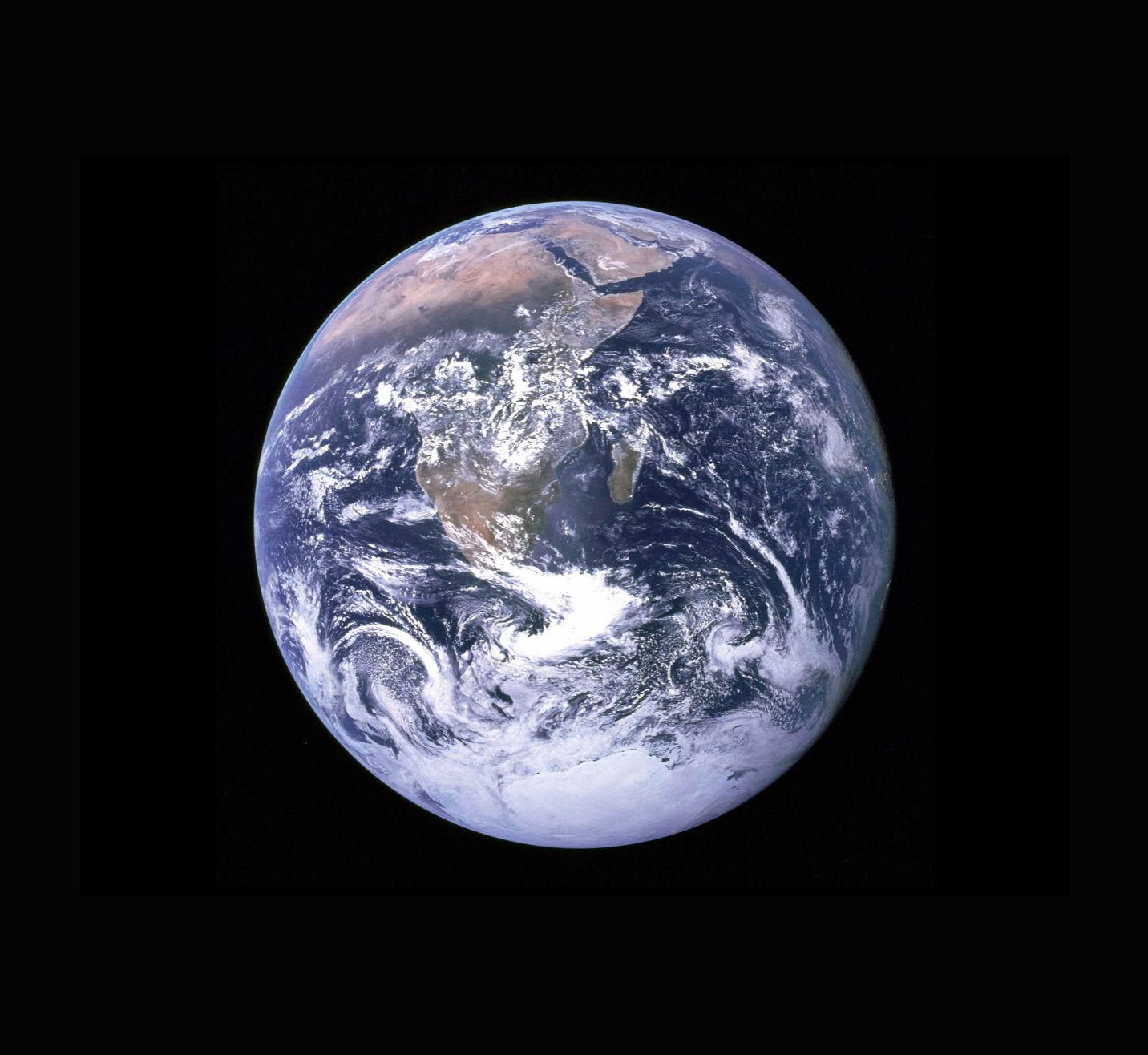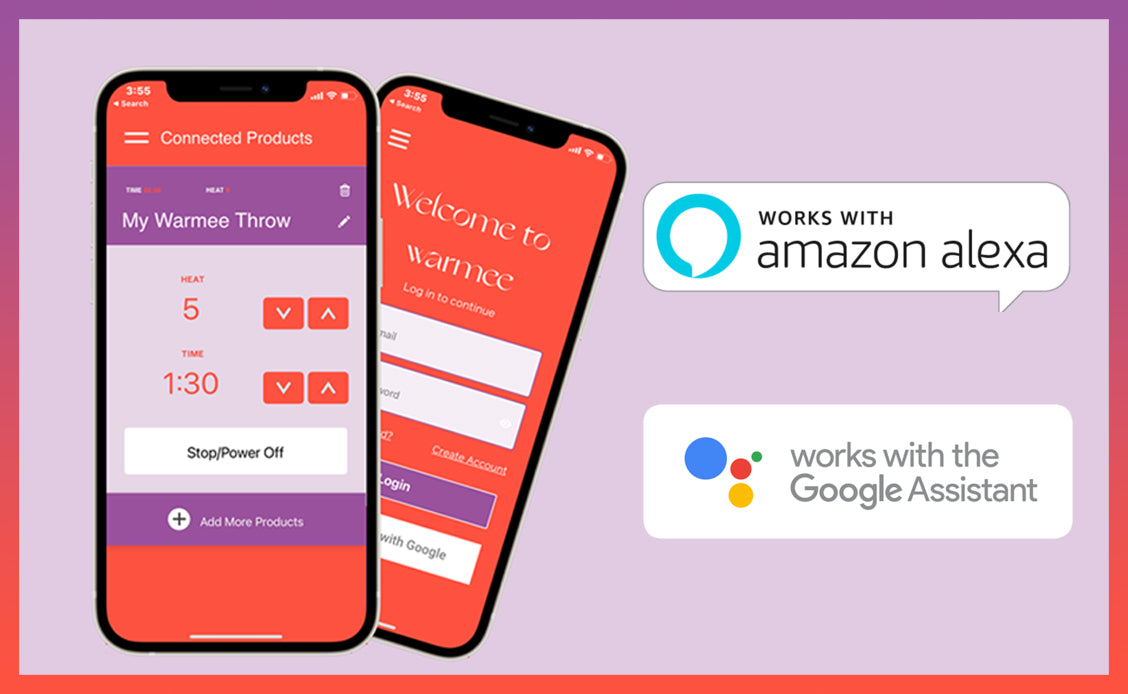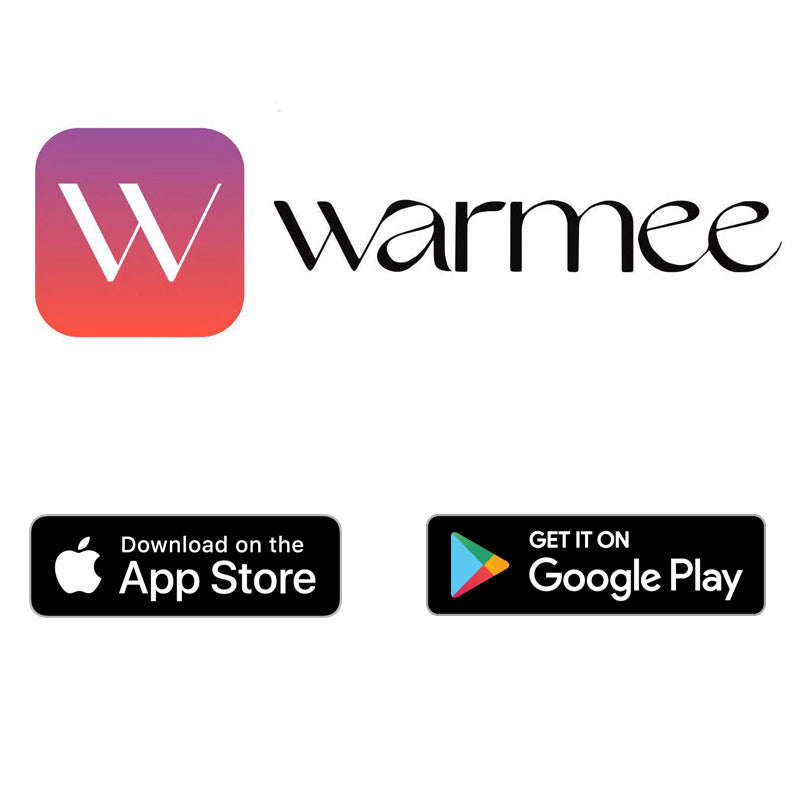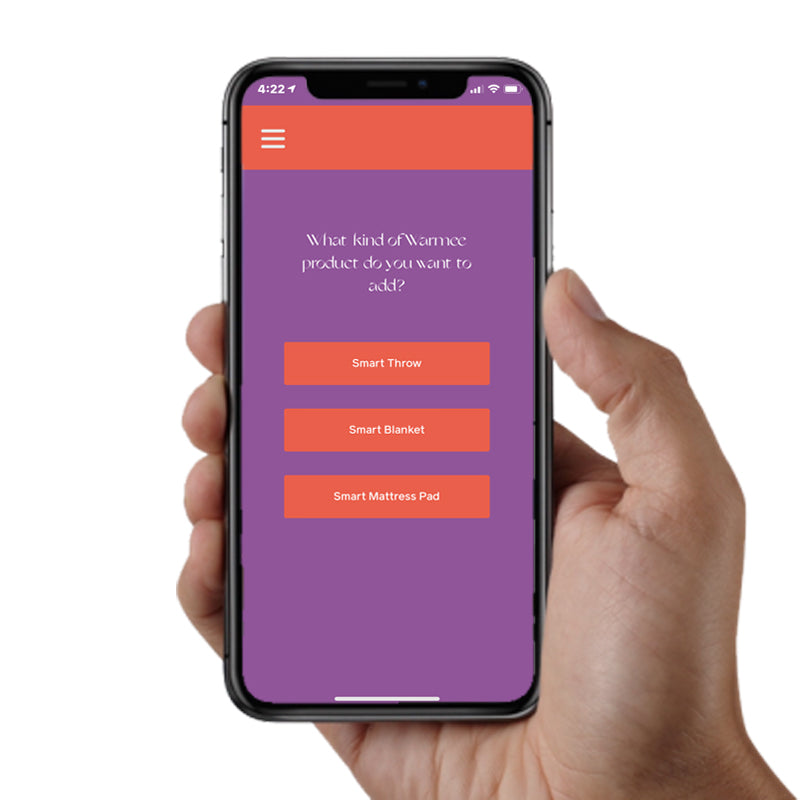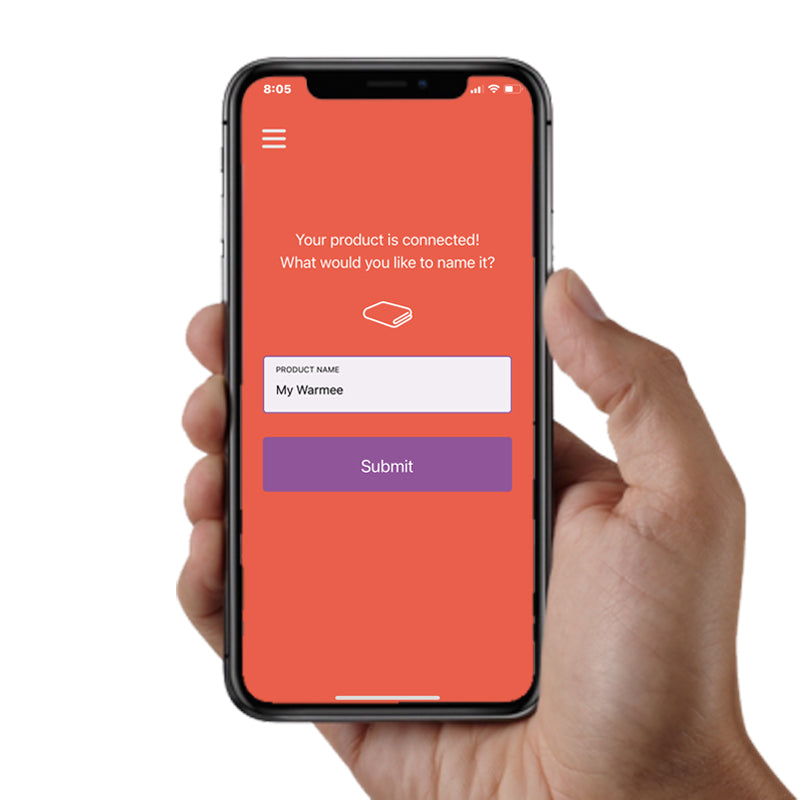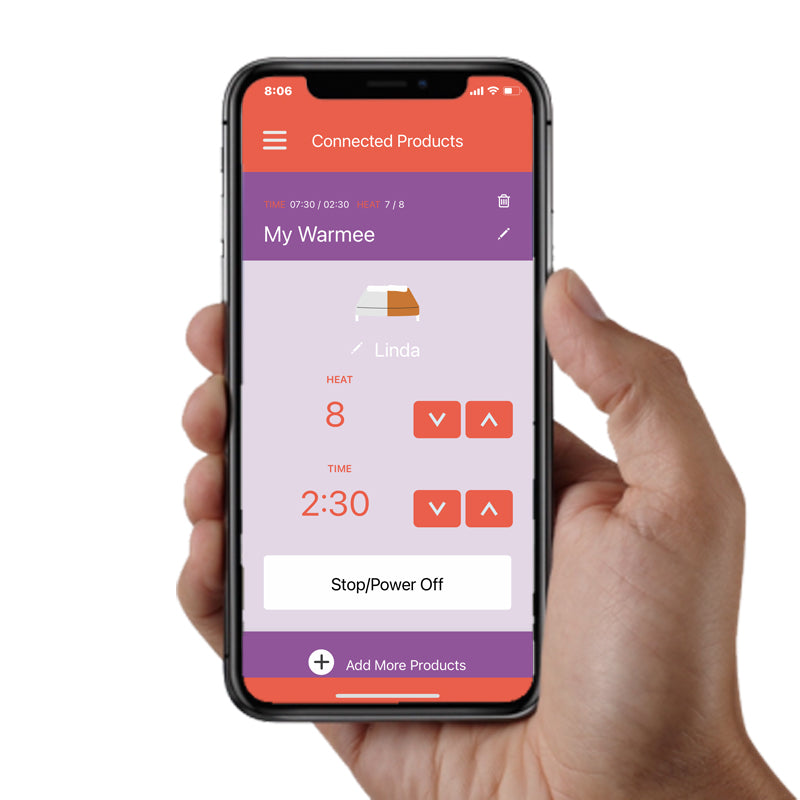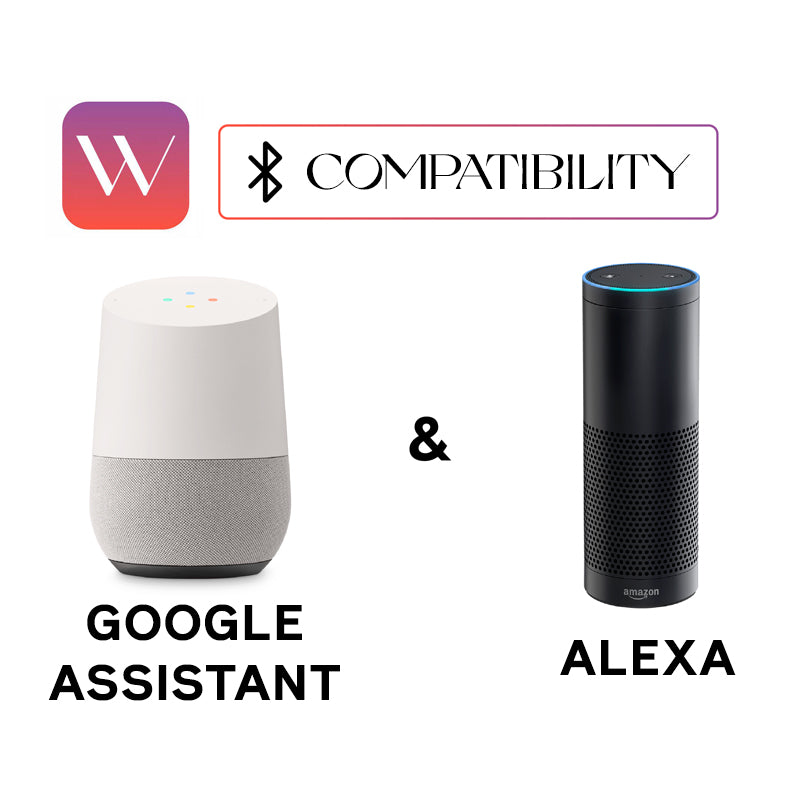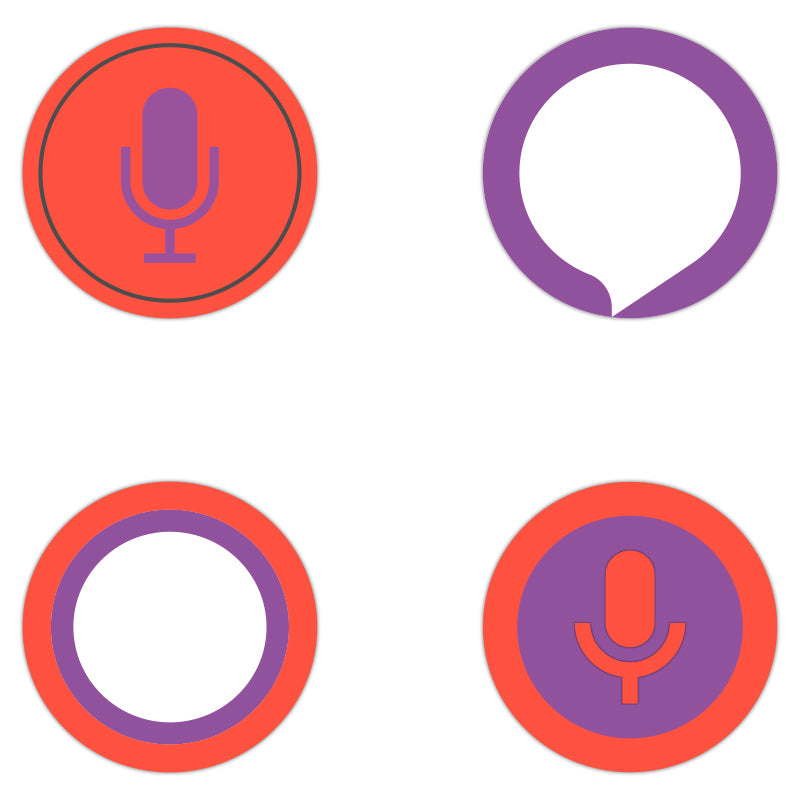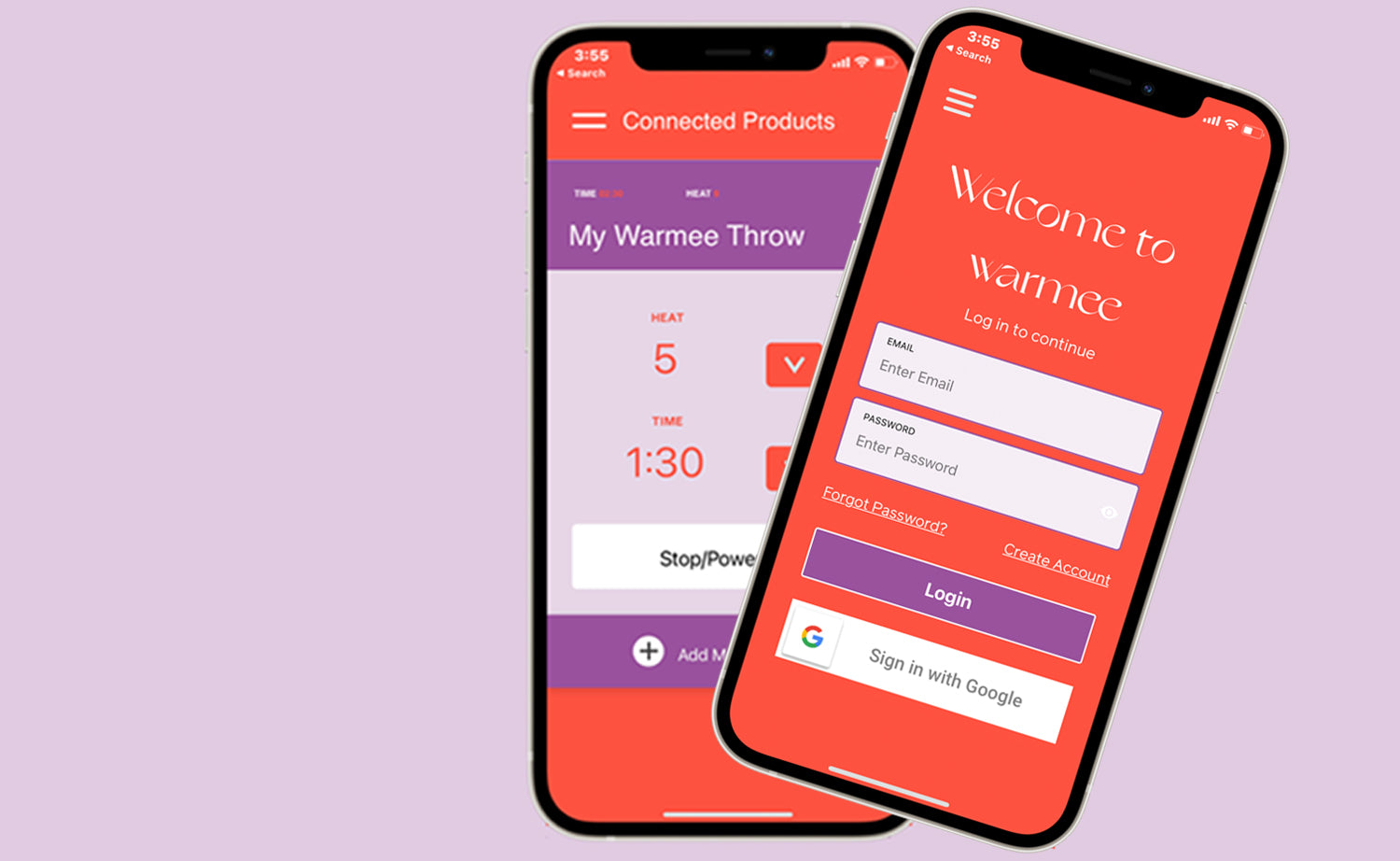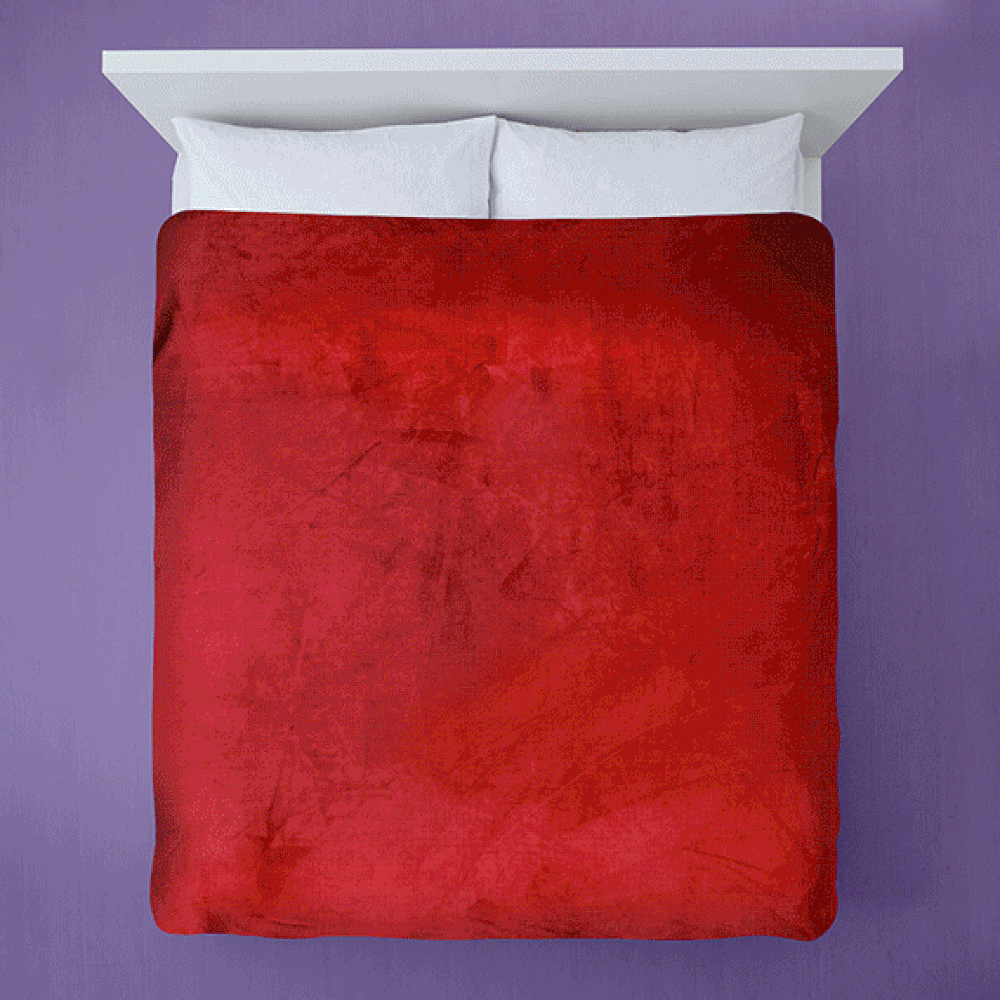- Free UPS ground shipping on all orders*
- Free UPS ground shipping on all orders*
- Free UPS ground shipping on all orders*
- Free UPS ground shipping on all orders*
- Free UPS ground shipping on all orders*
- Free UPS ground shipping on all orders*
- Free UPS ground shipping on all orders*
- Free UPS ground shipping on all orders*
- Free UPS ground shipping on all orders*
- Free UPS ground shipping on all orders*
- Free UPS ground shipping on all orders*
- Free UPS ground shipping on all orders*
- Free UPS ground shipping on all orders*
- Free UPS ground shipping on all orders*
- Free UPS ground shipping on all orders*
- Free UPS ground shipping on all orders*
- Free UPS ground shipping on all orders*
- Free UPS ground shipping on all orders*
- Free UPS ground shipping on all orders*
- Free UPS ground shipping on all orders*
- Free UPS ground shipping on all orders*
- Free UPS ground shipping on all orders*
- Free UPS ground shipping on all orders*
- Free UPS ground shipping on all orders*
- Free UPS ground shipping on all orders*
- Free UPS ground shipping on all orders*
- Free UPS ground shipping on all orders*
- Free UPS ground shipping on all orders*
- Free UPS ground shipping on all orders*
- Free UPS ground shipping on all orders*
- Free UPS ground shipping on all orders*
- Free UPS ground shipping on all orders*
- Free UPS ground shipping on all orders*
- Free UPS ground shipping on all orders*
- Free UPS ground shipping on all orders*
- Free UPS ground shipping on all orders*
- Free UPS ground shipping on all orders*
- Free UPS ground shipping on all orders*
- Free UPS ground shipping on all orders*
- Free UPS ground shipping on all orders*
- Free UPS ground shipping on all orders*
- Free UPS ground shipping on all orders*
- Free UPS ground shipping on all orders*
- Free UPS ground shipping on all orders*
- Free UPS ground shipping on all orders*
- Free UPS ground shipping on all orders*
- Free UPS ground shipping on all orders*
- Free UPS ground shipping on all orders*
- Free UPS ground shipping on all orders*